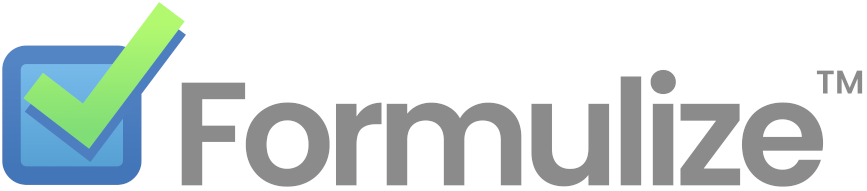Getting Started
- Deploy Formulize to your website
- Setup a local development environment
- Connect Formulize to an AI assistant (MCP)
Professional Services
Help and Documentation
Deploying Formulize Locally
Formulize can be run locally using Docker containers. Among other things, this makes local debugging with XDebug very easy.
First, if you’re running Windows
You might want to look at the step-by-step instructions for setting up Formulize and Docker in VS Code on Windows.
Quick Start
git checkout -b my-formulize-branch monastery
docker compose up
Browse to http://localhost:8080 to access Formulize. Login with:
- username: admin
- password: admin
Things to know about running Formulize locally
The official Formulize release packages, and the master branch, are ready for installation on a web server. If you use one of those, you will need to go through the installer in order to setup Formulize.
The monastery branch is a working Formulize system, ready to use. It has no forms or users, it is empty, but the installer has already been run. It is generally a better place to start for local development and testing.
If you have a copy of files from an existing Formulize website, you could use those too. However, you would need to have a SQL dump of the database from that website in order to load it up properly inside Docker.
Running the monastery branch (recommended)
-
Checkout the
monasterybranch. -
Make your own copy of the branch, if you intend to do work and keep track of changes, start a pull request, etc.
-
Run
docker compose up, or right click on the docker-compose.yaml file in your IDE, etc -
Browse to http://localhost:8080
-
Login with:
- username: admin
- password: admin
Running the master branch, or a release (going through the installer)
-
Checkout the
monasterybranch. -
Make a new branch, if you intend to do work and keep track of changes, start a pull request, etc.
-
Run
docker compose up, or right click on the docker-compose.yaml file in your IDE, etc -
Browse to http://localhost:8080
-
Follow the steps for going through the installer in order to setup Formulize.
Setting up a local development version of an existing website
-
Checkout the
monasterybranch -
Make a new branch, if you intend to do work and keep track of changes, start a pull request, etc.
-
Download a dump of the entire database from the live website. Make sure it includes commands to create the tables. Make sure it is using the UTF-8 character set. This can be a
.sqlfile or it can also be a tar/gzipped sql file (.e.gbackup.tar.gz) -
Place the database dump in the
docker/mariadb/seed/folder. Delete any other database files in that folder. - Find the trust path file in your live website. If you don’t know where it is, check
mainfile.phpin the root of your website and look for code like this near the top:define( 'XOOPS_TRUST_PATH', '/var/www/mysite.com/sadg876kjhg89' ); include_once XOOPS_TRUST_PATH . '/r87678sd908asdf48ffecfbfd223af293d.php' ; -
Open the trust path file, and note the
SDATA_DB_PREFIXandSDATA_DB_SALTvalues -
In your local Formulize, open up the file:
trust/e039c9b9cb48ffecfbfd223af293d984.phpand change the value ofSDATA_DB_PREFIXandSDATA_DB_SALTto match the values sepecified in the trust path file in your live site. -
If your site uses any custom code files or has made changes to core Formulize files, or has extra files of its own, you need to download/recreate those files and changes in the local repository.
-
Run
docker compose up, or right click on the docker-compose.yaml file in your IDE, etc - Browse to http://localhost:8080 and login with any username and password from the live site.
The Formulize environment in Docker
-
The webroot is the root of the repository. The full path to this folder within the Docker environment is
/var/www/html -
The trust path is the
/trust/folder in the root of the repository. This is the folder where the database credentials are stored. The full path to this folder within the running Docker environment is/var/www/trust -
The database location is mariadb. The database is not running on localhost
-
The database name is formulize
-
The database username and password are user and password
-
If you’re running the
monasterybranch, you can login to your local Formulize with:- username: admin
- password: admin
Key files and locations related to Docker and Formulize
-
There is a
docker-compose.yamlfile in the root of the respository. -
There is a
dockerfolder that contains aDockerfile, and aphpfolder with.inifiles in it, and amariadbfolder with the database in it. The database persists between Docker sessions. -
The
docker/mariadb/seedfolder can contain.sqlfiles which Docker will execute when it first sets up the database. If there is an existing database, thedocker/mariadb/seedfolder is ignored. It can take a little while for the.sqlfiles to be processed, depending on their size and the speed of your computer! -
The URL for accessing the Docker container is http://localhost:8080
Database files in Docker
The database is stored in a docker volume. Previous iterations of our docker compose configuration had the data directory mounted on the host’s file system. We chose to move to storing the files in a docker linux volume to alleviate any compatibility issues with how different operating systems handle case sensitivity.
The database is stored in the FOLDERNAME_mariadb_data volume (Where FOLDERNAME is the directory name of your formulize codebase). This volume is created when you run docker compose up for the first time. It is persisted between runs and will remain persistent even if you perform a docker compose down operation.
Deleting the maraidb volume
In order to purge your volume perform a docker compose down -v to ensure volumes are deleted as well containers